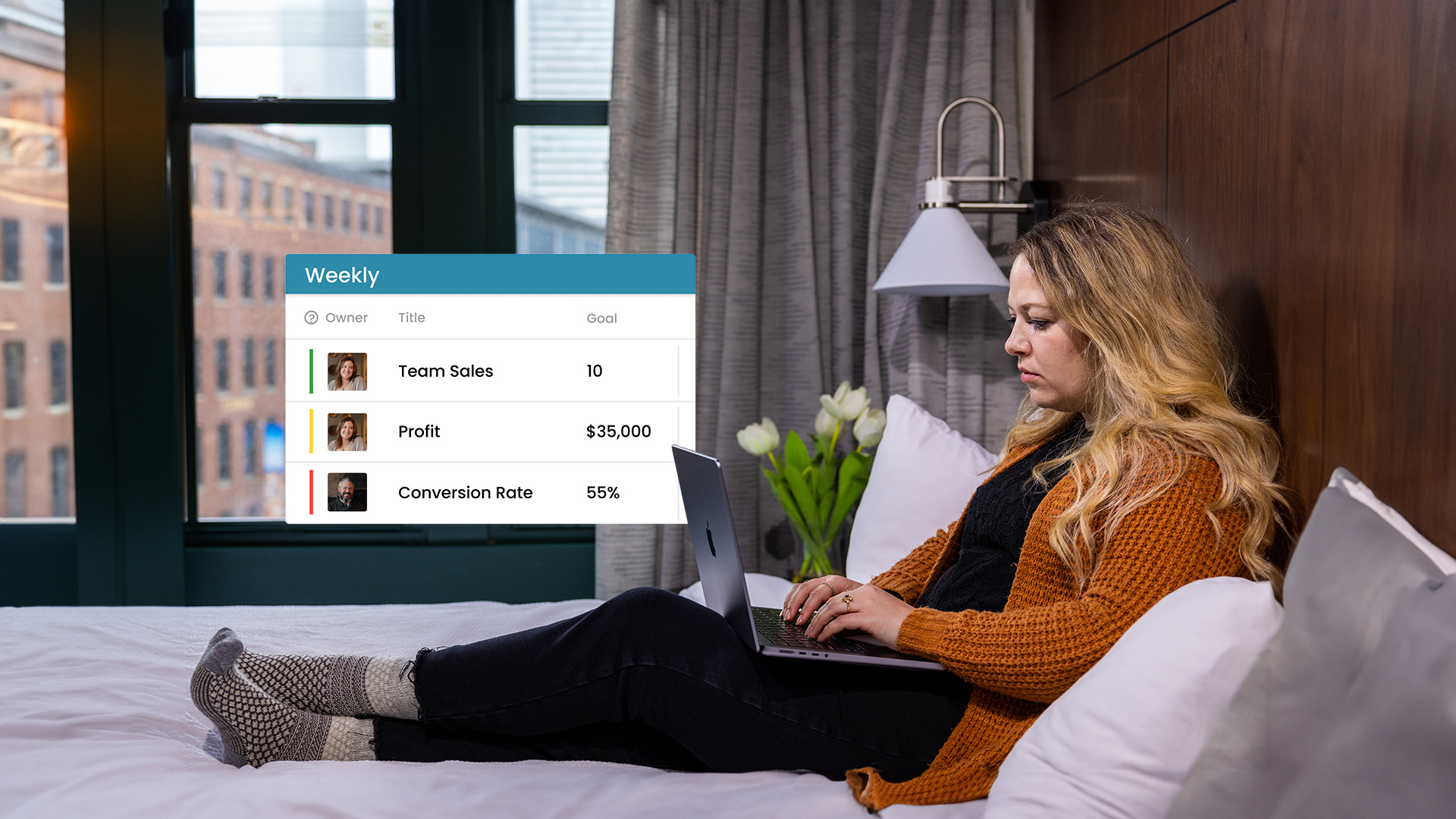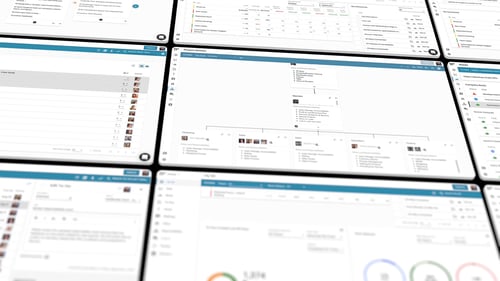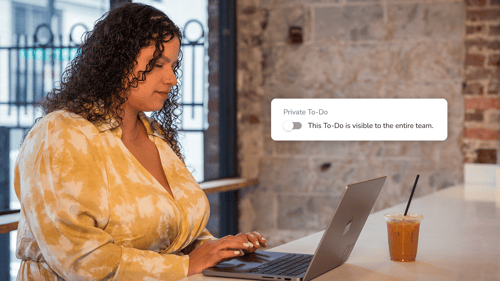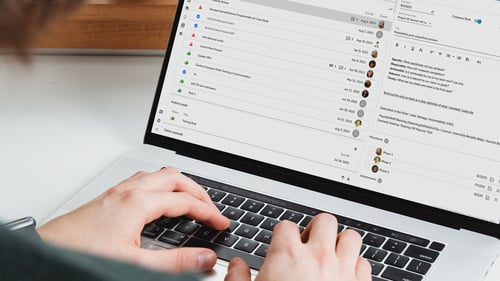How to Build a Better Scorecard Using Ninety [Measuring What Matters]
There are generally two types of people: those who seem to piece together numbers into actionable objectives magically and those who simply get lost in an ocean of numbers. Our goal with the Scorecard tool in Ninety is to make life a little easier for both types by leveling the playing field and making the data easy to understand for everyone. What follows are a few tools you can use to do just that:
Custom Goals
You have to alter even the best-laid plans every now and then to account for the unexpected. Sometimes, you can see an obstacle approaching from far off but still want to account for it.
This adaptability is now available for your Scorecard. Rather than relying on the blanket goals that the system creates, you can now enter your own goals. One of the critical use cases we see is to account for seasonality and the rare need to revise.
For example, if you're a contractor, the winter might inherently be slower than the summertime. You can now plug in your historical data and account for that. Keep that Scorecard green!
The small bar graph in the top right-hand corner quickly identifies custom goals in each cell's top-right corner. That top-right corner is where you would click to enter your Custom Goal. A prompt will allow you to adjust the goal and see it when you hover over the cell after the Custom Goal has been saved.
Averages and Totals
We all know that, without context, numbers are worthless. It's difficult to tell if the number of "likes" your organic social media post received is impressive if you don't know the average.
Adding an Average and Total column is now easy to do within Ninety and provides that needed context. You can easily see where Total Sales are for the trailing 13 weeks or see the average Close Rate. And yes, if you decide to look at the trailing 15 weeks for whatever reason, both will automatically update!
Activating these columns is easy, if you're an Owner, Admin, or Manager — click the gear icon on the far right of the Filters bar while accessing the Data tool.
Line Breaks
Measurables are frequently related to each other, some more so than others. When that's the case, we realized that it's nice to have a visual representation of that group. Previously, we relied on merely ordering, putting similar measurables next to each other, but we've now added a line break so you can organize your Scorecard even more.
Like any other company, our sales data is essential, and a few key statistics allow us to quickly digest how we're doing. Those measurables now have their section flanked by line breaks, so we know exactly where to look.
To introduce line breaks onto your Scorecard, find your way over to the "Data" page. Hovering over the white space to the left of each measurable will show the box that can be used to drag-and-drop the measurable into a new location. The button to add a line break resides directly below that drag-and-drop tool. Clicking the button will input the line break below that measurable.
These tools won't digest the numbers for you (we're working on that), but they will level the playing field and allow any user to see trends and draw conclusions a little easier. Quickly navigating the Scorecard and getting to the meat of your Raise, Discuss, and Resolve (RDR) should be the goal, and the faster you can push those conclusions forward, the more time you can grow your business elsewhere.