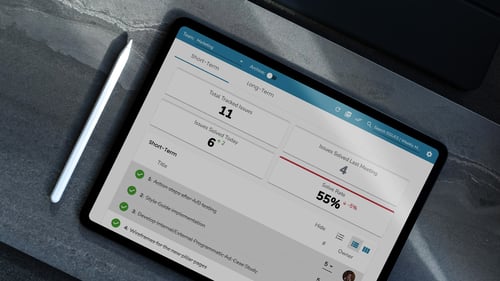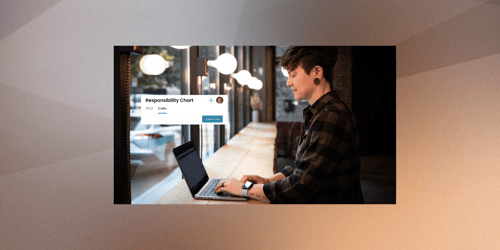Send Issue to Another Team & Maintain Visibility
Users have always had the ability to reassign items like Rocks, Todos, and Issue to a new team at any time. However, if you ever wanted to get a report back on that issue, it may have been cumbersome. Sending an issue, instead of moving it, has made it much easier for the cross team collaboration!
How it works
With the new, "send" button next to the teams dropdown, you can choose another team for the issue to go to, while maintaining visibility on the current team.
This means instead of choosing a new team through the dropdown, if the team wants to send the issue to another team while not loosing site on their issues list, they should:
Click "Send" next to the teams dropdown 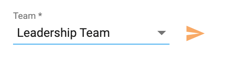
Choose the team for the issue to go to
Issue moves to "Issues sent to other teams" section
You will notice a tag which specifies the team the issue has been sent to!
When this is done, the second team will see the issue on their list in a new section "Issue Received from Other Teams". They will also see who it is from through the tag.

When the second team has resolved the issue, they can send the issue back: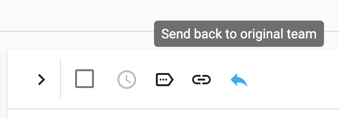
At that point, the original team would see the issue back on their list.
Tracking the Issue
When these changes are made back and forth between teams, it will be noted in the Comments section of that issue. Specifying when the issue is sent and what teams it is going back and forth from.
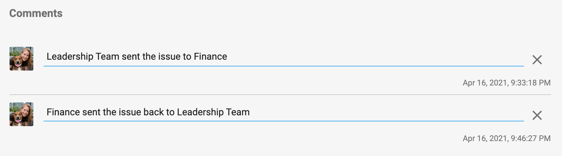
Editing the Issue
While the issue is with the second team, both teams can edit the title, description and comments on the issue. This will allow for more collaboration!
While the issue is on the second team, neither team is able to change the issue to long term, delete or archive the issue. This prevents the issue from getting lost, and leave the fate of the issue back with the original team.
More questions? Let us know via the live chat in the bottom right corner!
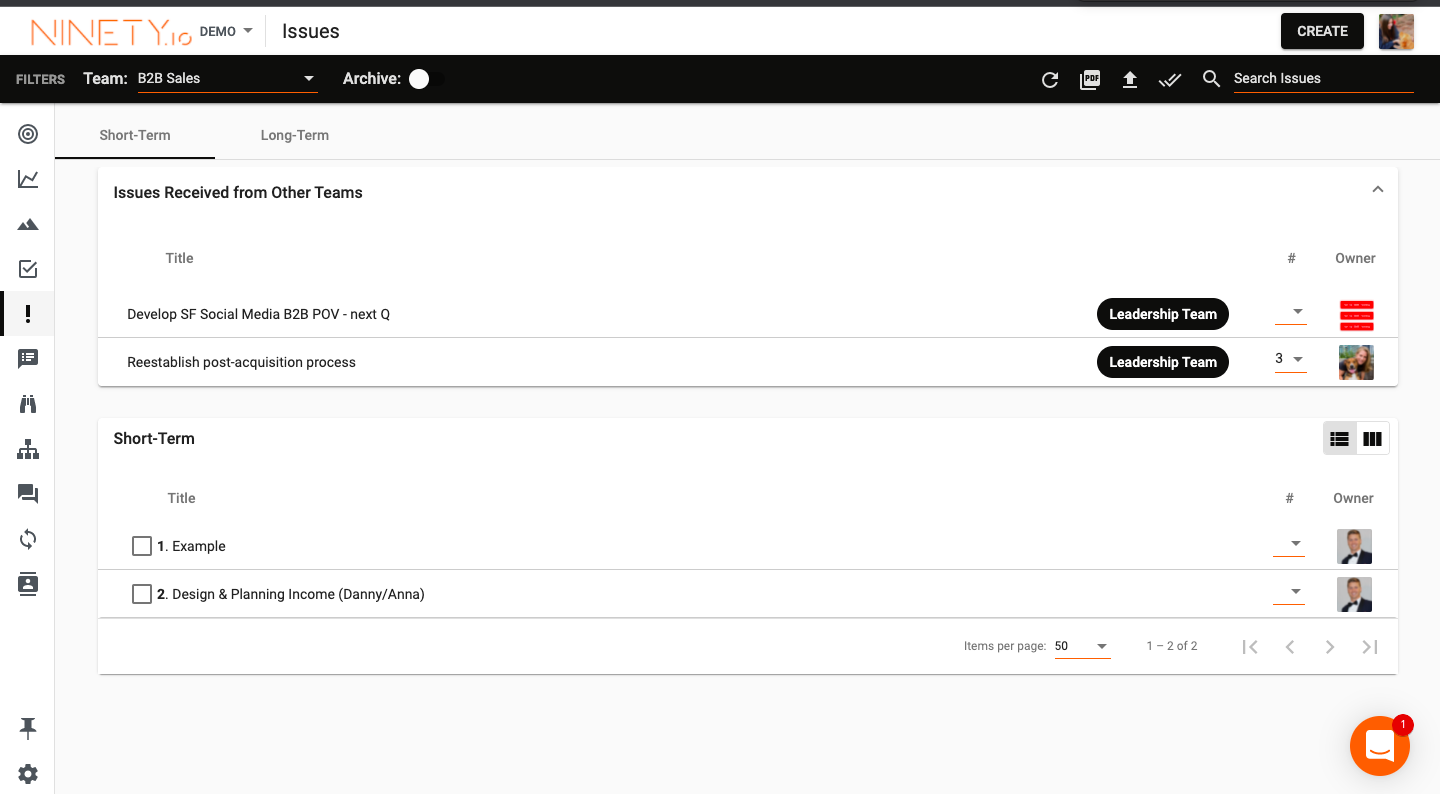
.png)